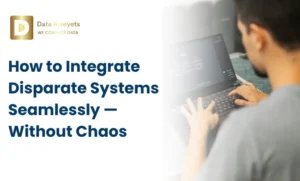
Have you ever felt that it is easier to do the job than keep track of it?
A lot of teams find it difficult when updates are all over the place, it is unclear who is working on what, and it is very difficult to see what’s going right or what needs fixing. That’s a common struggle in project management.

Without proper reporting, it’s hard to measure progress, spot delays early, or make informed decisions. Teams often waste time searching through emails or updating big, confusing spreadsheets just to get basic updates. This makes planning harder and can cause delays or mistakes. That’s why advanced reports are so important they show clear, easy-to-understand information that helps everyone stay on the same page and get work done better.
Microsoft Planner is part of the Microsoft 365 suite and a task management app that is visual, easy to use, and meant to help teams manage their work. You can create tasks, assign them to team members, set due dates, attach files, and track task progress all together in one single place. It’s designed specifically to help teams stay organized and make sure they don’t miss anything.
The best thing about Planner is its integration with other Microsoft applications. Whether you flag an email in Outlook, share files in SharePoint, or communicate with your team using Teams, it can all be tracked within Planner. It’s like having a project manager in your pocket looking after you and your team.
Microsoft Planner is great when it comes to organizing tasks and collaborating with your team. You can:
But when it’s time to actually report on progress, things get a bit tricky.
So if your team needs to provide more detailed updates, project summaries, or visuals to show in meetings, then Planner’s built-in tools may not be an effective way to report on the project.
And that is why most people look at alternatives that offer better options for reporting purposes.
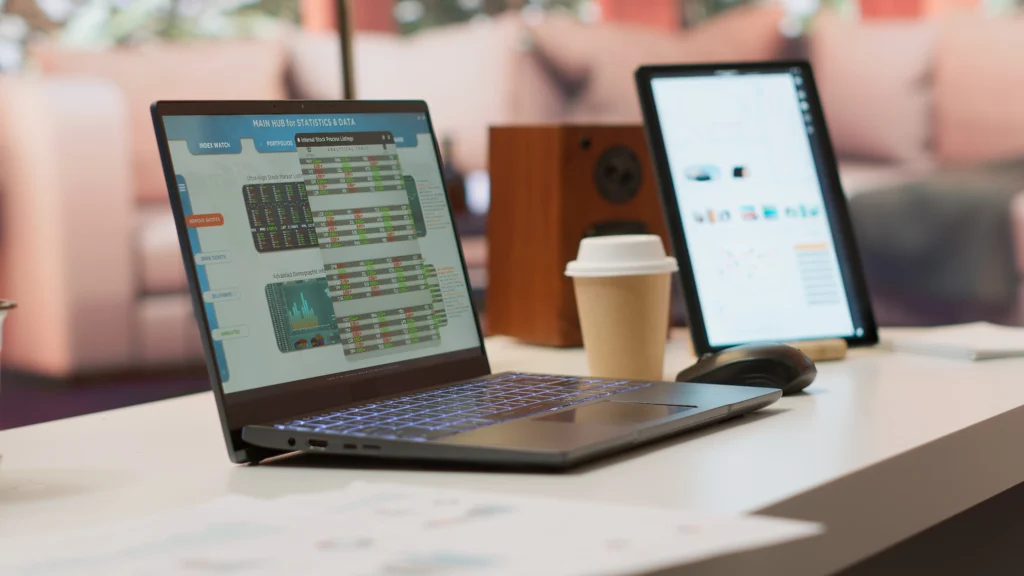
If you’ve ever tried to create reports from Microsoft Planner then you know how frustrating it can be at times. Manually exporting tasks, updating spreadsheets and rebuilding charts whenever something is changed is definitely exhausting. But there is a much better way.
Power Automate allows you to automatically extract task information from Microsoft Planner such as task names, due dates, statuses, and who’s doing what. Once it’s set up, it runs in the background. No more copy-pasting and exporting things manually.
Once you have the data, you can connect it to Power BI. You can create clear, visual dashboards that update in real-time. You can use charts, graphs, and progress bars to track how your projects are going.
Do not feel like starting everything anew? Data Inseyets gives you a complete, no-code solution that connects Planner to Power BI in just a few clicks.
Here’s what it does:
With Data Inseyets, you can turn Microsoft Planner into a powerful reporting tool without writing any code or wasting time.
Using Power BI with Microsoft Planner gives you a lot more than just basic task tracking. It turns your Planner tasks into clear, visual reports that are easy to read and actually useful. Here’s how it can help you and your team:
There is no more copying and pasting data into spreadsheets or going through each task one by one. Power BI simply pulls the data from Planner and shows everything in one interface. It saves time and eliminates errors.
With Power BI dashboards, you can quickly see team performance. You can find out who has too much on their plate, who is lagging behind, and what is already completed. This will allow you to manage work better and keep your team working smoothly.
When you connect Microsoft Planner to Power BI especially with a no-code tool like the Data Inseyets ready-made dashboard, you get more control, better visibility, and less stress managing your projects.
Managing projects in Microsoft Planner is easier when you have the right reports. Planner is a great tool for prioritizing and organizing tasks, but it doesn’t provide the detailed reporting many teams need. Using Power BI, you can turn your task data into clear, useful insights that help you track progress, improve team performance, and make better decisions.
If you want to save time and avoid a complex setup, try the Microsoft Planner Power BI Dashboard by Data Inseyets. It is a ready-made, no-code solution that connects to your Planner data and shows everything you need automatically.
Try the Data Inseyets dashboard today to upgrade your Planner reporting.
Have questions or need help getting started? Contact us and we’ll be happy to assist you with setup and support.
You can export Planner data using Power Automate to export your tasks into Excel or SharePoint to make it easier to analyze and report on your task details.
Yes, start by either exporting your planner data to Excel or SharePoint and then connecting the data to Power BI to create custom visual reports and dashboards.
Yes, tools like the Microsoft Planner Power BI Dashboard by Data Inseyets offer no-code setups, letting you get advanced reports without any technical skills.
You can automate Planner reporting easily without having to write any code or building complex flows yourself with the help of the Power BI dashboard for Microsoft Planner by Data Inseyets.
Yes, when you connect Planner to Power BI or use the Microsoft Planner Power BI Dashboard by Data Inseyets, your reports update automatically to reflect the latest task changes.
© 2025, Data Inseyets-All Rights Reserved.