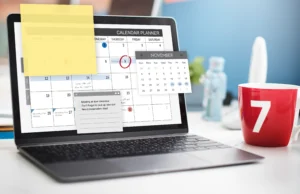
If you’re using Microsoft Planner to manage your team’s projects and tasks, you may be familiar with some of its benefits. You can assign tasks (give the task a name), set due dates and track what your team is working on, all in one place.
When it comes to time tracking, though, Planner doesn’t offer a built-in feature. You can’t easily see how long tasks take or how much time your team spends on each project. More importantly, this is where things can become problematic for many teams, particularly if you have to stick to a budget, measure productivity, or report to clients.
The good news? There are simple ways to work around this. Even better, there’s a real solution that turns Microsoft Planner into a smart time-tracking and reporting tool with almost no manual work.
Not directly. There is no time tracker that is built directly into Microsoft Planner. But it has all the information you need: task names, due dates, start dates, assigned users, and progress.
With the right setup, you can use this data to track time automatically and gain better insights into your work. That’s where Datainseyets comes in.
Datainseyets offers a powerful solution that helps you track time, measure progress, and manage your team more effectively all within the Microsoft tools you already use.
How It Works
The tool connects Microsoft Planner, Power Automate, and Power BI to build a live dashboard. This dashboard shows you everything that’s happening with your tasks without you having to export or copy anything manually.
You’ll be able to:
All this happens automatically, with no coding and no need to buy extra software.
This Microsoft Planner Power BI dashboard gives you a clear, visual view of your work. As soon as someone updates a task in Planner, the dashboard updates too. No need to refresh, no need to go through emails or spreadsheets.
Here’s what it includes:
It’s everything you wish Planner could show you with zero manual work.
With Datainseyets, you can automatically connect your Microsoft Planner tasks to a live Power BI dashboard without writing a single line of code. It uses Power Automate to do all the hard work for you.
The system pulls all your task details like names, status, due dates, and assignees, straight from Planner into Power BI. This saves you over 50 hours of manual work.
As soon as something changes in Planner, your dashboard updates by itself. You’ll see real-time progress through charts, trend lines, progress bars, and more no need to refresh anything.
All your data is stored in one clear file (JSON) on SharePoint, so everyone sees the same, correct information. You can also turn on Teams alerts to notify people when new data is available.
It works with Microsoft tools you already use like Planner, SharePoint, and Teams. No extra licenses are needed. You can also:
With this tool, you no longer have to wonder:
Instead, you’ll have a clear, always-updated view of your work. You’ll be able to make smart decisions faster without spending hours gathering information. Best of all, you don’t need to leave Microsoft Planner or learn new tools. Everything works within the system your team already knows.
Microsoft Planner is great at organizing tasks. But with Datainseyets, it becomes something more it becomes a smart, automated tool for tracking time and managing projects with real data.
If you want to save time, reduce mistakes, and understand how your team really works, this is the solution for you.
Start using Microsoft Planner Power BI dashboard today with our expert Power BI consulting services. Create your dashboard now and boost team productivity.
© 2025, Data Inseyets-All Rights Reserved.