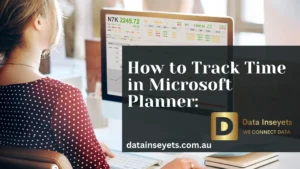
Managing lots of plans across different projects can feel like a lot especially if you’re a team lead, project manager, or just someone handling many tasks. To make things easier, Microsoft has added a new feature in the Planner app for Teams called Portfolios.
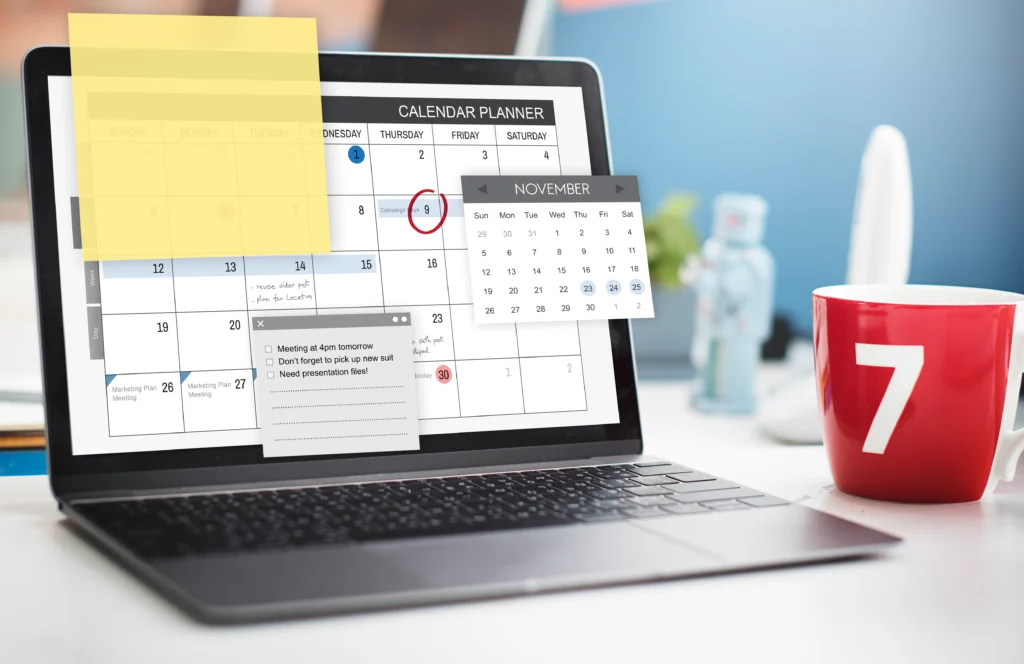
Portfolios give you one simple view of all your premium plans and tasks, so you don’t miss anything important. Instead of jumping between different plans, you can see everything in one place.
If your company has this feature turned on, and you have either a Planner and Project Plan 3 or Plan 5 license, you can start using Portfolios. They let you group related plans, check overall progress, and view tasks in a visual timeline called the Roadmap view.
Whether you’re working with many teams or just want a full picture of what’s going on, Portfolios in Planner (inside Microsoft Teams) can help you stay organized and work better with others.
Once Portfolios is available in your company, here’s how to get started:
Here are some helpful things you can do with Portfolios:
If you’re working on many plans, you can group them together. That way, it’s easier to keep track of everything.
After you click Create, you’ll see a message saying: “There are no plans in your portfolio yet.” Click + Add Plan to see a list of all the premium plans you’re part of – plans you made and plans others added you to.
Pick the ones you want, and Planner will show key info like:
You can also choose the plan’s status like Not started, On track, At risk, Off track, or Closed. This helps you see how each plan is going.
Once you add a plan, it shows up as a row in the Roadmap view. This gives you a timeline view of tasks from different plans, all in one place.
To add tasks to the timeline:
Now you’ll see those tasks on the timeline, making it easier to track everything visually.
You can easily invite team members to view or help manage the portfolio. Portfolios use Microsoft 365 groups, so you can add people to work together.
Click the Share button at the top right of your portfolio. You can:
Just note: inviting someone to the portfolio doesn’t mean they can see or edit all the plans inside. It just lets them view the overall portfolio.
Portfolios are being added to the Planner app in Teams right now. Here’s who can use them:
Portfolios will also be added to the new Planner for the web in the next few weeks.
If keeping track of lots of plans has been hard, Portfolios can really help. You’ll get a simple, clear view of all your work, organized in one place right inside Teams.
Managing multiple plans in Microsoft Planner is easier with Portfolios but it’s even better with real-time insights. With the Microsoft Planner Power BI Dashboard by Data Inseyets, you can instantly turn your Planner data into powerful, live reports.
No exporting. No coding. Just plug, play, and visualize.
Save time, reduce errors, and gain full project visibility. Get the Power bi consulting services, backed by a 14-day money-back guarantee and lifetime minor updates.
With datainseyets.com.au, you don’t just manage plans – you understand them.
Yes! With the new Portfolios feature in Planner, you can group and manage multiple plans from one central view inside Microsoft Teams.
Not at all, our solution is 100% no-code and uses Power Automate to sync your Planner data automatically.
It displays task names, statuses, due dates, assignees, progress, and more all updated in real time for complete visibility.
Yes, you can share Portfolios via Microsoft 365 Groups and share dashboards through Power BI or SharePoint.
No premium licenses are needed, our setup uses standard Planner, SharePoint, and Teams connectors.
© 2025, Data Inseyets-All Rights Reserved.