
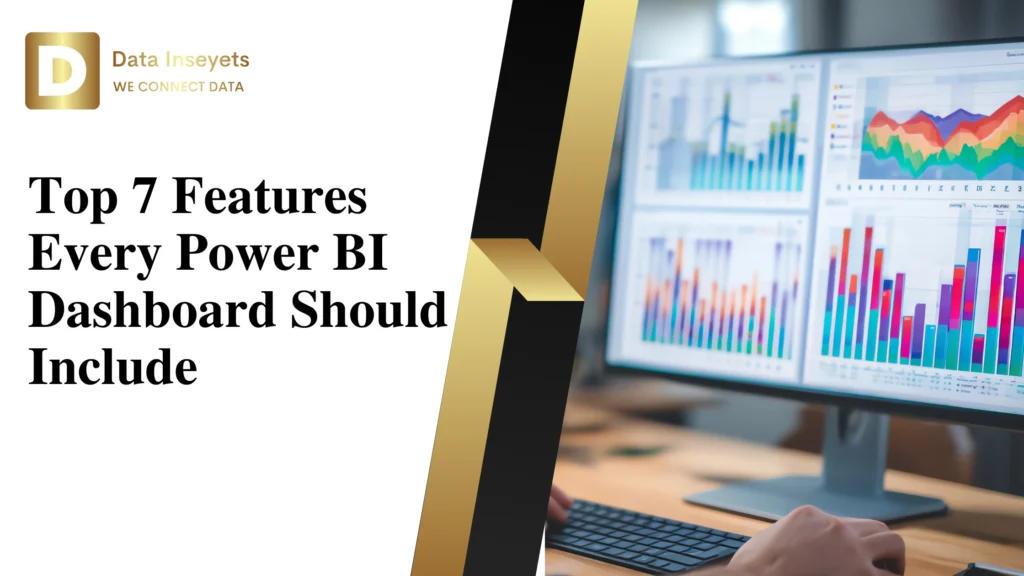
A good Power BI dashboard should do more than just show numbers. It should help people understand what’s going on, make smart decisions, and work better together. Whether you’re a project manager, business analyst, or team leader, your dashboard should be easy to use and give the right answers fast.
Let’s look at the 7 most important features every Power BI dashboard should have. These features make the dashboard useful, clear, and easy to share. Data Inseyet’s ready-made dashboards already include these features so you don’t have to build everything from scratch.
The best dashboards let you click, filter, and explore the data yourself. You don’t just look at a number; you can click on it to see more details or filter other parts of the dashboard.
For example:
Also, using the right visual (bar chart, line chart, pie chart and so on) helps make data easier to comprehend. You don’t want to confuse your team with improper chart type.
Data Inseyet includes:
Interactive visuals that respond to clicks, with tooltips, filters, and charts that make sense. You can explore the data without needing help from IT.
A good Power BI dashboard is easy to read. People should understand it at a glance without asking too many questions.
Here’s what helps:
If your dashboard is full of clutter, people will ignore it. Keep it clean and focused.
Data Inseyet includes:
A clean and organized layout that’s easy to follow. The dashboards highlight what matters first, so you can quickly see how things are going.
Not everyone wants to see the same thing. That’s why filters are so helpful. They let users pick the part of the data they care about.
Good filters include:
This gives every person a view that makes sense to them.
Data Inseyet includes:
Filters for date, project, person, and more. Just click and your view changes right away with no setup needed.
Many people check dashboards on their phones or tablets. So your Power BI dashboard should perform well across smaller screens, as well. The Power BI mobile app provides you the ability to view and interact with dashboards from anywhere. But your dashboard must be built in a way that still looks good on mobile.
Data Inseyet includes:
Dashboards that are tested for both desktop and mobile use. Whether you’re in the office or on the go, you’ll have access to clear, readable reports.
A useful dashboard should pull data from different places like Excel, SharePoint, or cloud tools. You don’t want to enter data by hand.
Power BI can connect to:
It also lets you use Power Query to clean and prepare your data before showing it in a dashboard.
Data Inseyet includes:
Pre-built connections using standard tools like SharePoint, Excel, Teams, and Planner. You don’t need special licenses or extra apps.
You don’t want to see old data when you’re trying to make decisions. That’s why your Power BI dashboard should show live data or refresh often.
There are two main ways to keep your data fresh:
This way, your team always sees the most recent numbers without doing anything.
Data Inseyet includes:
Dashboards that update automatically. With the use of Power Automate to collect Planner task data and update the dashboard without you having to do anything.
A dashboard is no good if only one person can see it. You should be able to share it easily with your team, boss, or clients.
Power BI lets you:
Data Inseyet includes:
Easy sharing tools and optional Teams notifications. When new data is added to SharePoint, your team gets a heads-up right away.
If you want a Power BI dashboard that includes all these features without building it yourself, Data Inseyets offers a plug-and-play solution.
Here’s what’s included:
This setup is perfect for project managers, freelancers, analysts, and IT teams who want better reports fast.
A great Power BI dashboard should help you see the right data, understand it quickly, and take action. It should work on any device, stay updated, and be easy to share. Most importantly, it should be simple to use for everyone.
If you want a shortcut to building one, Data Inseyet’s ready-to-use dashboards give you all the features you need without the time and trouble of building it from scratch.
Ready to try it?
Get started with Data Inseyet today and build a smarter dashboard that saves time and gets results.
© 2025, Data Inseyets-All Rights Reserved.