
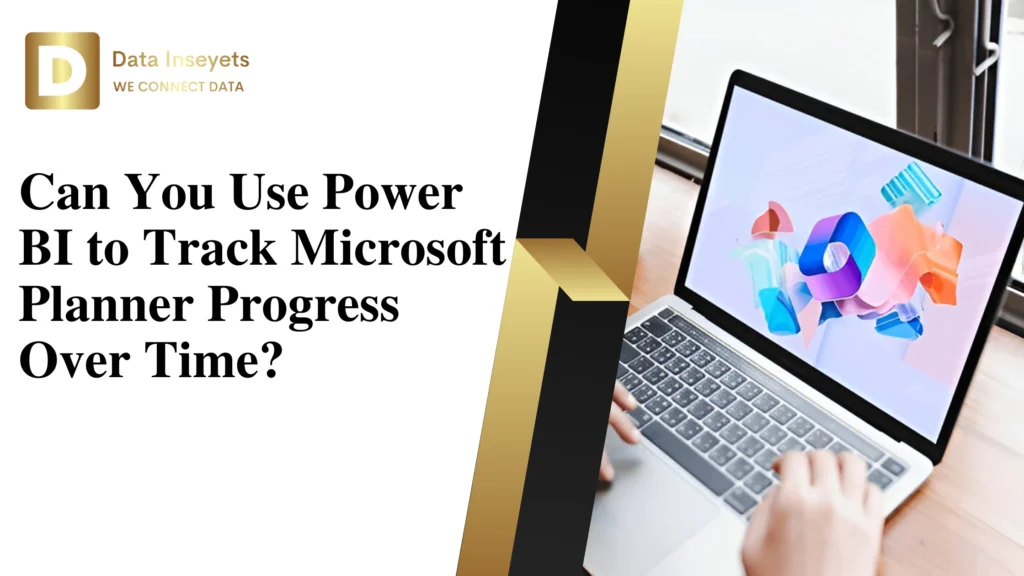
If you’re using Microsoft Planner to stay on top of tasks and projects, you’ve probably asked yourself:
“How do I actually track progress over time?”
You can see what’s happening right now but what about yesterday? Last week? Last month?
That’s where things can get tricky.
Despite Planner being a great tool for organizing your work by creating plans, assigning tasks, and setting due dates, Planner can only take you so far when it comes to tracking things over time. This is where Power BI helps!
Power BI allows you to turn your task data into clear, easy-to-read dashboards and reports. You can see what’s been completed, what’s overdue, who is doing what, and how your projects are progressing over days, weeks, and months.
Even better, the Data Inseyets Microsoft Planner Power BI Dashboard makes everything easier. You don’t need to build anything from scratch or learn coding. It’s a ready-to-use solution that shows you your team’s progress automatically.
Let’s look at how Power BI can help you track progress over time, and how this dashboard makes it simple.
Microsoft Planner is great for managing tasks. You can:
But if you want to answer questions like:
Using just Planner won’t give you clear answers. You would have to export the data, create charts in Excel, or check all task details individually. This takes a lot of time and effort.
Power BI solves this problem!
You can connect it to Planner, and it will visualize your task data in real-time dashboards. You can track:
All in one place. All in real time.
Here’s what you can do when you use Power BI with Microsoft Planner:
See how many tasks are finished each week or month. This helps you understand if your team is staying on track or falling behind.
Power BI shows which tasks are late and how often delays happen. You can fix problems early.
See how many tasks each team member has. Make sure no one is overloaded.
If you’re managing more than one project, Power BI lets you compare progress across different plans.
Instead of looking at tasks one at a time, you can see trends. For example, maybe tasks are delayed quite a bit on Fridays, or one project is progressing a lot faster than all the other projects.
This allows you to improve not only your decisions, but also the way your team operates.
The Data Inseyets Microsoft Planner Power BI Dashboard is a ready-made Power BI setup that works with Microsoft Planner. It helps you get all the benefits of Power BI without needing to build reports yourself.
This dashboard uses Power Automate (another Microsoft tool) to move data from Planner to Power BI.
Once it’s set up, everything works automatically. You’ll see:
And more!
It shows you everything in one dashboard that updates in real time.
It provides an automated way to connect Microsoft Planner data with Power BI, delivering real-time insights into task progress and project performance without the need for manual reporting or technical expertise.
Here are the main benefits:
There is no need to learn coding or be a data expert. The dashboard and automation have been built for you already.
You don’t have to export tasks or create charts. Everything updates by itself.
You can follow the progress of your team with clear graphs, colours, and charts!
Share the dashboard with your team or manager through Microsoft Teams or SharePoint. Everyone stays on the same page.
It uses Microsoft tools you already have (like Planner, SharePoint, and Power BI). Your data stays safe inside your system.
When you get the Data Inseyets Microsoft Planner Power BI Dashboard, you receive:
It’s a great tool for:
Whether your team is big or small, this dashboard works.
Here are a few examples of how this dashboard can help:
It works in any situation where Planner is used to manage tasks.
If you use Microsoft Planner and want a better way to see how work is getting done, Power BI is the answer. And if you want to skip the hard setup, the Data Inseyets Microsoft Planner Power BI Dashboard gives you a simple, plug-and-play solution.
You’ll be able to:
All in one easy-to-use dashboard.
© 2025, Data Inseyets-All Rights Reserved.