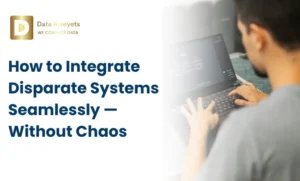
If you’ve ever used Microsoft Planner to manage tasks or projects, you know it’s easy to use but sometimes it feels a bit limited. Maybe you’ve struggled with missing features like timelines or better reporting. Maybe you’ve had to spend hours exporting data by hand just to make a basic update. Don’t worry, you’re not alone.
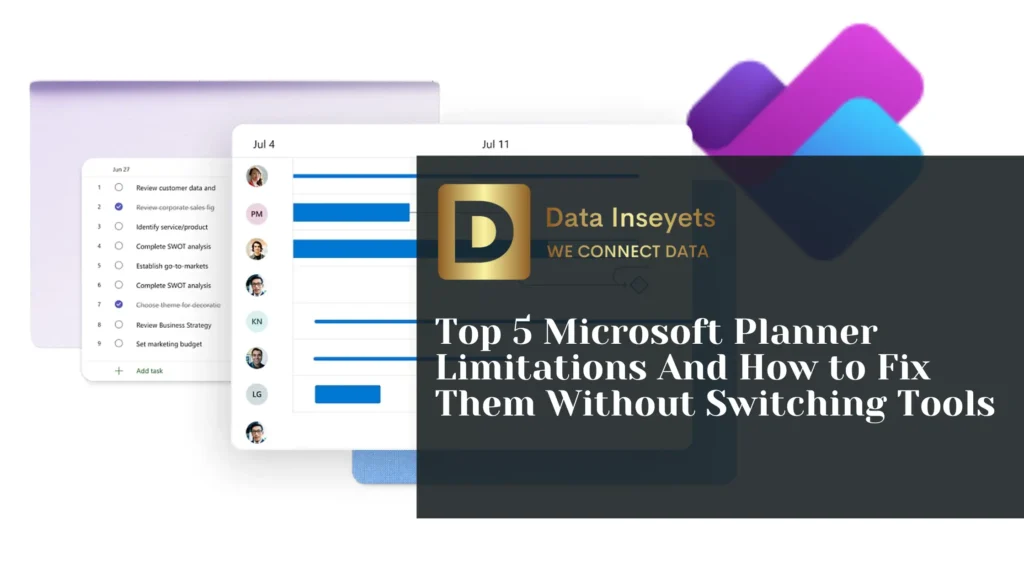
The good news? You don’t need to stop using Planner or switch to another tool. Many of its common limitations can be fixed by integrating it with Power BI and one simple way to do that is with the Microsoft Planner Power BI Dashboard from Data Inseyets. This allows you to automate your reporting, view real-time progress and get a better view of your projects without writing any code.
Let’s look at the top five limitations of Microsoft Planner and how connecting it to Power BI can help solve them.
Microsoft Planner shows tasks in a board layout, using buckets and cards. It’s great for organizing work, but it doesn’t offer a timeline or Gantt chart view. This makes it hard to see how tasks are scheduled over time or whether some tasks depend on others.
Syncing your Planner data to a Power BI dashboard allows you to create a visual project timeline. With the Data Inseyets Microsoft Planner Power BI dashboard, your tasks, names, due dates, and statuses auto-flows into Gantt-style visuals. These are updated automatically, so you can track progress over time and see overlaps or delays at a glance.
Planner offers only simple progress views like a pie chart showing completed versus incomplete tasks. There’s no way to analyze performance in more detail, analyze workload by team member, or track trends over time.
By using Power BI you can build live, dynamic dashboards, so when connected with Planner, you can see live updates on:
Using the Data Inseyets Power BI dashboard, this data flows in automatically through Power Automate. Your reports stay up to date without any manual work.
In Planner, tasks are all on the same level. You cannot set task dependencies (such as “don’t start Task B until Task A is done”), and there is no way to break a large task into subtasks or set priorities, other than basic labels.
Although Planner does not officially support this, Power BI can help model these relationships. By setting up your dashboard correctly, you can:
The Data Inseyets Microsoft Planner Power BI dashboard enables this by bringing in all key task data, so you can apply your own structure on top of Planner.
It is difficult to export your task list or share progress reports using Planner. Since reports cannot be saved as PDFs or automatically sent to stakeholders, presenting project progress usually requires taking screenshots of the report or manually entering data elsewhere.
By connecting Planner with Power BI, you can build shareable, interactive dashboards. These dashboards can be:
The Data Inseyets Power BI Dashboard handles this through Power Automate pulling data straight from Planner so reports always reflect the latest updates.
Planner has some limitations that show up when your project grows. For example:
Power BI eliminates these restraints and gives you complete control over how you can visualize data. When integrated with Planner:
The Data Inseyets dashboard uses standard Microsoft connectors (Planner, SharePoint, Teams) to make setup simple with no extra licensing needed.
You don’t have to stop using Microsoft Planner to address these challenges; you just need to add to its capabilities. When combined with Power BI, you get robust reporting, automation, and tracking features that Planner alone doesn’t offer.
With a pre-built solution like the Microsoft Planner Power BI Dashboard from Data Inseyets, you can:
All this happens without writing code or manual exports. The setup process is simple, and once it’s running, you’ll save hours every week.
When you get started with Data Inseyets, you’ll get:
Whether you’re a freelancer, PMO, consultant, or IT team, our tool helps you deploy in minutes and get results in hours.
Microsoft Planner is a solid starting point for project management, but it’s not perfect. It has some real limitations when it comes to timelines, reporting, task structure, exports, and scale.
Thankfully, you don’t need to switch tools. By integrating Planner with Power BI especially through a pre-built solution like the one from Data Inseyets, you can turn basic task data into powerful, dynamic insights. You’ll spend less time updating spreadsheets, and more time acting on real-time information.
If you’re ready to get more out of Planner, connecting it to Power BI is a smart next step.
© 2025, Data Inseyets-All Rights Reserved.