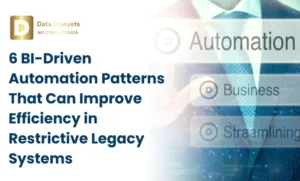
The competition in the project management software market is high. Software comparison websites list hundreds of tools, and comparing them all can be time-consuming. It’s also difficult to make a decision based solely on the features listed by vendors.
While tools like Trello and Asana have earned popularity for their simplicity and flexibility, organizations using Microsoft Planner as part of Microsoft 365 already have a solid foundation for task and project tracking.
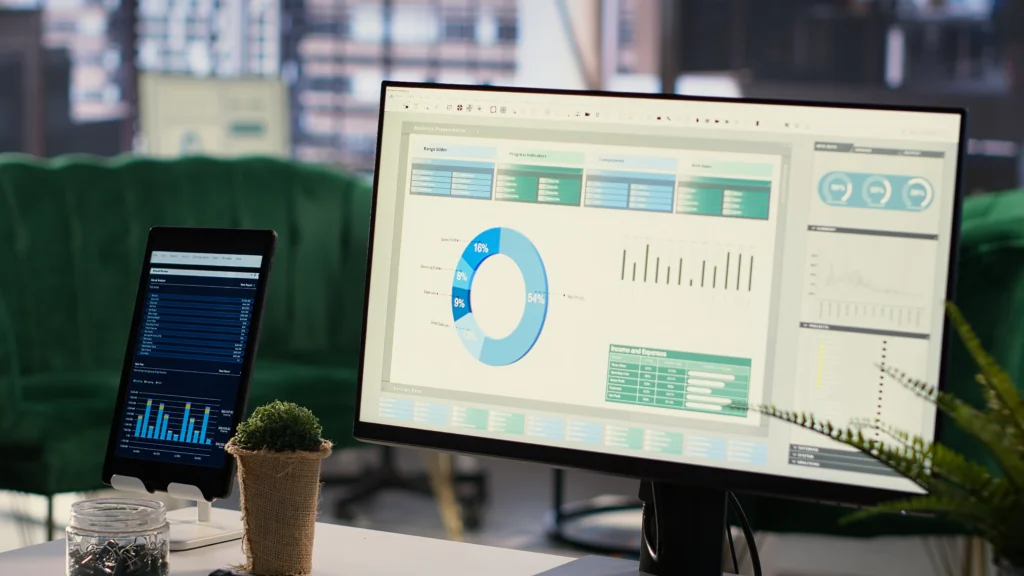
A good project management tool can streamline your team’s workflow, improve communication, and help ensure that deadlines are met. But with so many options on the market, choosing the right one can be difficult.
If you’re reading this, you’ve likely spent time comparing features and reading reviews trying to figure out which tool fits your needs best.
But here’s something to consider: If you’re already using Microsoft Planner, switching tools might not be necessary at all.
Instead, you can extend Planner’s functionality and get deeper insights by integrating it with Power BI using a pre-built solution without writing any code.
What truly sets Microsoft Planner apart is how easily it can be extended especially with our Power BI services solution.
With just a few clicks, you can:
You don’t need to switch tools. You just make the one you already use smarter.
Microsoft Planner is a task and project management tool that comes with Microsoft 365. It’s designed to be simple, clean, and easy to use, its ideal for teams who want a straightforward way to organize their work.
Planner uses a Kanban-style dashboard, where tasks (shown as cards) are grouped into Buckets. Each task can have:
You can view your plan in three different formats:
Planner also includes color-coded labels for categorizing tasks and integrates seamlessly with other Microsoft apps like Teams, Outlook, and SharePoint.
Trello helped popularize the Kanban board model and remains a favorite for small teams, freelancers, and short-term projects. It’s lightweight and fun to use, with drag-and-drop cards that make it easy to manage daily tasks.
Trello offers a generous free plan, and its paid plans are affordable, especially for startups or growing teams.
One of Trello’s biggest strengths is its wide variety of templates from marketing campaigns to product launches and onboarding. Users can also add features using Power-Ups (add-ons that let you integrate other tools like calendars, Slack, Google Drive, or time trackers).
Trello also has a large, active community that regularly shares productivity tips and board templates.
Asana was originally built inside Facebook and has grown into a full-featured project management platform. While it started with smaller teams in mind, Asana now offers tools for larger businesses too.
Features like Portfolio and Workload make it easy to view how work connects across teams. Asana is also exploring AI-based features that can recommend deadlines or help with planning.
While Trello is fun and flexible, and Asana is packed with advanced features, Microsoft Planner strikes a balance, it’s simple enough for everyday use, yet powerful when paired with Microsoft 365 tools.
But where it really stands out is when you connect it with our Planner-to-Power BI Dashboard.
Here’s what you can get:
You don’t have to leave Planner. Just extend it and get full control over your project data, without changing how your team works.
Our Microsoft Planner helps you transform your planner in Power BI data into live, automated reports that update in real-time.
This turnkey solution uses Power Automate to extract every detail like task name, status, due date, assignee and load it into an interactive Power BI dashboard.
There’s no manual exporting, and no code involved.
No need to refresh manually, everything stays up to date.
When you purchase the dashboard, you receive everything needed to get started in minutes:
Whether you’re a freelance analyst, consultant, project manager, or part of an IT team, this solution offers a fast, scalable way to upgrade Microsoft Planner without the need to power bi consulting services from scratch or manage complex data flows.
There’s no shortage of tools like Trello or Asana, and each has its own strengths. Trello offers a simple structure and visual approach that many teams love, while Asana is packed with features for growing businesses and project managers who need more structure.
But if you’re already using Microsoft Planner as part of your Microsoft 365 suite, you don’t need to start from scratch or switch to another tool.
You simply need to extend Planner’s potential with real-time dashboards, smart automation, and clean reporting.
Don’t Switch Tools – Supercharge the One You Have!
Stop wasting time on manual updates. With just a few clicks, you can turn Microsoft Planner into a live reporting system with no coding, no switching tools.
Get the Microsoft Planner Power BI Dashboard now and start seeing results today.
Planner is a lightweight project management tool in the Microsoft 365 ecosystem. It allows teams to manage tasks with a Kanban-style board, integrate with Teams, and collaborate easily.
Instead of replacing it, you can add capabilities to Planner using:
Out of the box, Planner is better suited for small to mid-sized projects. However, by extending it with Microsoft tools, it can scale further — though it may never fully replace a dedicated PM tool like Asana for complex portfolio management.
© 2025, Data Inseyets-All Rights Reserved.